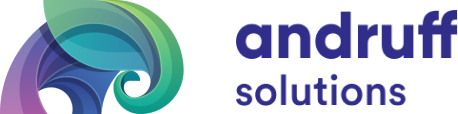Manual creation of the Ambari Server p12 keystore
If you have Ambari Server configured for SSL, the certs Ambari uses for this communication will eventually expire if they are not renewed. If you do let them expire, this is the process you would take to have them generated again from a self signed CA.
- Stop the Ambari server
ambari-server stop
- Backup /var/lib/ambari-server/keys and its child directories
cp -R /var/lib/ambari-server/keys/* ambari-server.bak/
- Delete the following files from /var/lib/ambari-server/keys:
- ca.key
- ca.csr
- ca.crt
- pass.txt
- keystore.p12
- *.csr
- *.crt
- Stop the Ambari Agents
ambari-agent stop
- Backup /var/lib/ambari-agent/keys and its child directories
cp -R /var/lib/ambari-agent/keys/* ambari-agent.bak/
- Delete the following files from /var/lib/ambari-agent/keys:
- *.key
- *.csr
- *.crt
- Delete the following files from /var/lib/ambari-server/keys/db/
- index.txt.old
- index.txt.attr.old
- serial.old
- Truncate the following files from /var/lib/ambari-server/keys/db/ by using the command shown
: > /var/lib/ambari-server/keys/db/index.txt-
- index.txt
- Index.txt.attr
-
- Edit the contents of /var/lib/ambari-server/keys/db/serial, to be exactly as shown.
00
- Delete all files under /var/lib/ambari-server/keys/db/newcerts
rm -rf /var/lib/ambari-server/keys/db/newcerts
Normally you would start Ambari Server at this stage and have it generate the keystores. But what if the generated keystore does not work or has issues being created? This can happen if you lose the password for the old SSL key that was used. This is the scenario we will cover going forward. - Create your CA key, csr, crt and the Ambari Server p12 keystore. If you have HTTPS enabled, you will need to do this for the /var/lib/ambari-server/keys/https.keystore.p12 keystore as well.
openssl ca -create_serial -out /var/lib/ambari-server/keys/ca.crt -days 365 -keyfile /var/lib/ambari-server/keys/ca.key -selfsign -extenions jdk7_ca -config /var/lib/ambari-server/keys/ca.config -batch -infiles /var/lib/ambari-server/keys/ca.csr
openssl pkcs12 -export -in /var/lib/ambari-server/keys/ca.crt -inkey /var/lib/ambari-server/keys/ca.key -certfile /var/lib/ambari-server/keys/ca.crt -out /var/lib/ambari-server/keys/keystore.p12 -password pass:YourPasswordHere -passin pass:YourPasswordHere
- Ensure the password you used for the keystore is stored in /var/lib/ambari-server/keys/pass.txt , without any newlines. For HTTPS the file would be /var/lib/ambari-server/keys/https.pass.txt
tr -d '\n' < /var/lib/ambari-server/keys/pass.txt
- Restart Ambari Server and all Ambari Agents.
ambari-server restart ambari-agent restart
After restarting Ambari Server, you should see similar entries in /var/log/ambari-server/ambari-server.log
INFO [main] ShellCommandUtil:63 - Command openssl genrsa -des3 -passout pass:**** -out /var/lib/ambari-server/keys/ca.key 4096 was finished with exit code: 0 - the operation was completely successfully INFO [main] ShellCommandUtil:63 - Command openssl req -passin pass:**** -new -key /var/lib/ambari-server/keys/ca.key -out /var/lib/ambari-server/keys/ca.csr -batch was finished with exit code: 0 - the o peration was completely successfully. INFO [main] ShellCommandUtil:63 - Command openssl ca -create_serial -out /var/lib/ambari-server/keys/ca.crt -days 365 -keyfile /var/lib/ambari-server/keys/ca.key -key **** -selfsign -extensions jdk7_ca -config /var/lib/ambari-server/keys/ca.config -batch -infiles /var/lib/ambari-server/keys/ca.csr was finished with exit code: 0 - the operation was completely successfully. INFO [main] ShellCommandUtil:63 - Command openssl pkcs12 -export -in /var/lib/ambari-server/keys/ca.crt -inkey /var/lib/ambari-server/keys/ca.key -certfile /var/lib/ambari-server/keys/ca.crt -out /var/lib/ambari-server/keys/keystore.p12 -password pass:**** -passin pass:**** was finished with exit code: 0 - the operation was completely successfully. INFO [main] ShellCommandUtil:63 - Command find /var/lib/ambari-server/keys -type f -exec chmod 700 {} + was finished with exit code: 0 - the operation was completely successfully. INFO [main] ShellCommandUtil:63 - Command chmod 600 /var/lib/ambari-server/keys/pass.txt was finished with exit code: 0 - the operation was completely successfully. INFO [qtp-ambari-agent-34] CertificateManager:200 - Signing agent certificate INFO [qtp-ambari-agent-34] CertificateManager:220 - Validating agent hostname: ambari.apache.org INFO [qtp-ambari-agent-34] CertificateManager:232 - Verifying passphrase INFO [qtp-ambari-agent-34] ShellCommandUtil:63 - Command openssl ca -config /var/lib/ambari-server/keys/ca.config -in /var/lib/ambari-server/keys/ambari.apache.org.csr -out /var/lib/ambari-server/keys/ambari.apache.org.crt -batch -passin pass:**** -keyfile /var/lib/ambari-server/keys/ca.key -cert /var/lib/ambari-server/keys/ca.crt was finished with exit code: 0 - the operation was completely successfully.After restarting Ambari Agent, you should see similar entries in /var/log/ambari-agent/ambari-agent.log
INFO security.py:55 - Server require two-way SSL authentication. Use it instead of one-way... INFO security.py:179 - Server certicate not exists, downloading INFO security.py:202 - Downloading server cert from https://localhost:8440/cert/ca/ INFO security.py:187 - Agent key not exists, generating request INFO security.py:258 - openssl req -new -newkey rsa:1024 -nodes -keyout "/var/lib/ambari-agent/keys/ambari.apache.org.key" -subj /OU=ambari.apache.org/ -out "/var/lib/ambari-agent/keys/ambari.apache.org.csr" INFO security.py:195 - Agent certificate not exists, sending sign request INFO security.py:93 - SSL Connect being called.. connecting to the server INFO security.py:77 - SSL connection established. Two-way SSL authentication completed successfully.
Written by Ryan St. Louis
This is a modification of the Cloudera documentation found here – https://docs.cloudera.com/HDPDocuments/Ambari-2.5.0.3/bk_ambari-security/content/regenerating_ssl_certificates.html